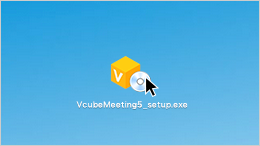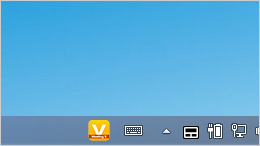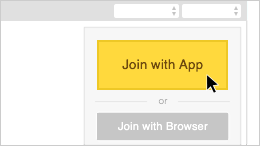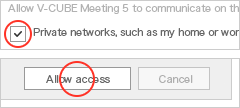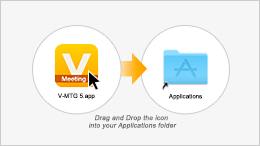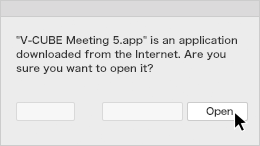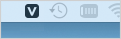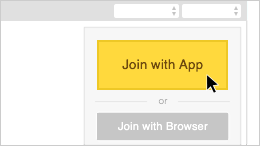Checking environment in order to use V-CUBE Meeting 5 comfortably.
If there are [×] items in the “Result”, you may not be able to use the service normally.
| Customer's environment | Result | Solution |
|---|---|---|
| Customer's environment | Result | Solution |
|---|---|---|
Please prepare following environment.
| Windows | Mac | |
|---|---|---|
| OS | Windows 10
Windows 8.1 Windows 8 Windows 7 |
Mac OS X 10.11 (El Capitan) or higher |
| Browser | Microsoft Edge
Mozilla Firefox Google Chrome |
Safari Google Chrome |
| Customer's environment | Result | Solution |
|---|---|---|
| - |
Checking installation. Please wait. |
| Customer's environment | Result | Solution |
|---|---|---|
| - |
| Customer's environment | Result | Solution |
|---|---|---|
Please prepare following environment.
| Application usage environment | |
|---|---|
| iOS | iOS 9 or higher |
| Android | Android 5 or higher |
*It may not be available on some older devices, such as iPhone 5 / 5c and earlier models and iPads released before 2012.
For details, check the “Operating Environment for Mobile Devices” on the V-CUBE Meeting 5 operating environment page.